Describe Mailing
The screen displayed when creating a new, or opening a Neighbourhood Mail mailing is the first of three tabs containing all of the required fields to describe your mailing.
The mailing sections; Billing Information, Mailing Characteristics, Mailing Pieces and Mailing Pieces Table are common to all mailings but only fields relevant to Neighbourhood Mail are displayed.
Some fields may automatically be populated based on preference settings, retained from a previous mailing or if creating a new mailing from a Template. Fields may also be populated through an Import. Many of these pre-populated fields are editable.
Validations occur when you Save, Preview, Generate Mailing Plan, Finalize or Transmit. Any errors or missing fields will be identified with a  . Note: When making modifications ensure you click Update to save your changes.
. Note: When making modifications ensure you click Update to save your changes.
Important information when Importing:
File layout type 4:
Step 1: Create a New Mailing
Step 2: Select Size of Pieces (in the Mailing Characteristics section)
Step 3: Click Import and follow the import process
File layout type 1, 2, 3:
Step 1: Create a New Mailing
Step 2: Select Size of Pieces (in the Mailing Characteristics section)
Step 3: Click Import and follow the import process, you are then able to continue with Describe Mailing entering any missing required fields and continue as usual.
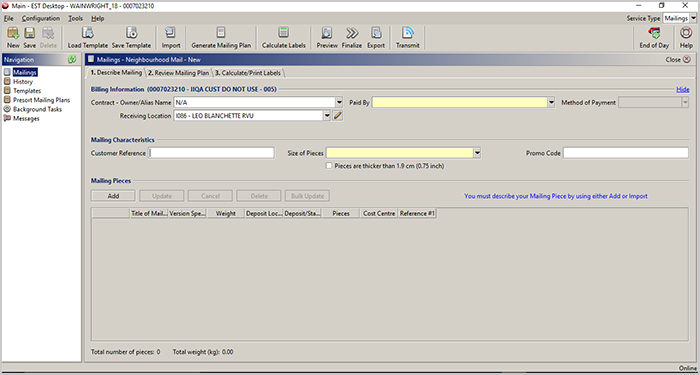
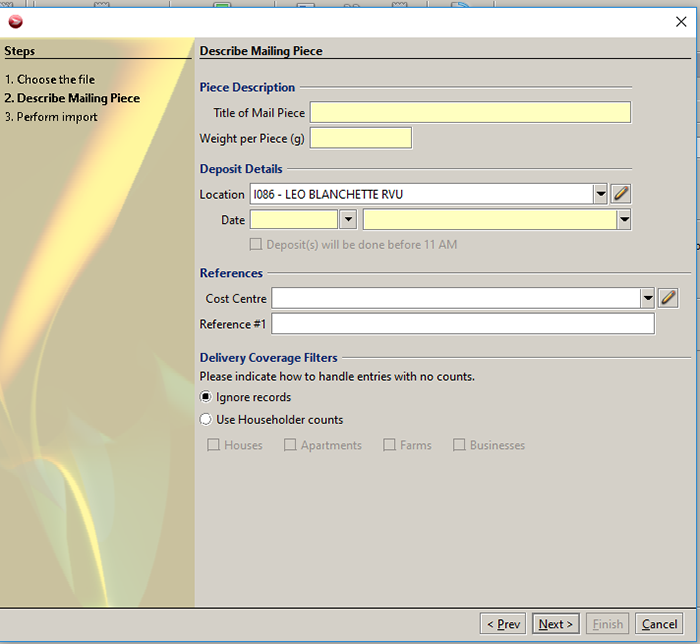
Note: for more information on import files please see the following documents: Import File Specifications & How to import a Neighbourhood Mail import file into EST 2.0


